Bulk Delete Functional Locations
Objective: Gain an understanding of how to bulk delete Functional Locations using the Advanced Search module.
From the sidebar menu, select the 'Search' module:
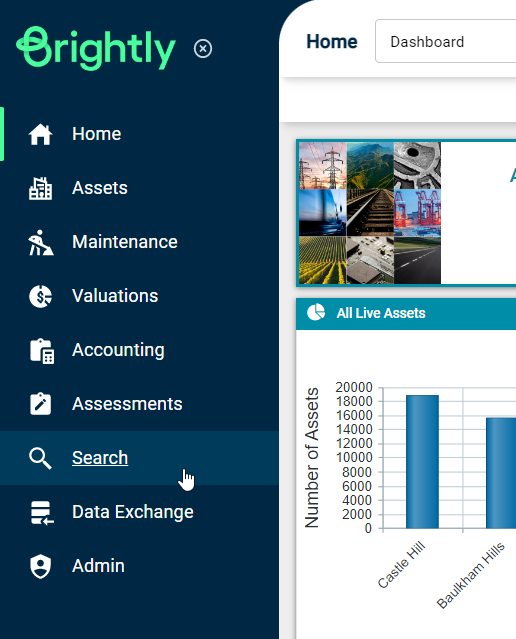
Here, create and save a search profile which returns the Functional Locations that are to be deleted. To learn about how to create a search profile, please refer to the article Managing Advanced Search Profiles.
While viewing the saved search profile, click on the 'Fields and Filter' tab:
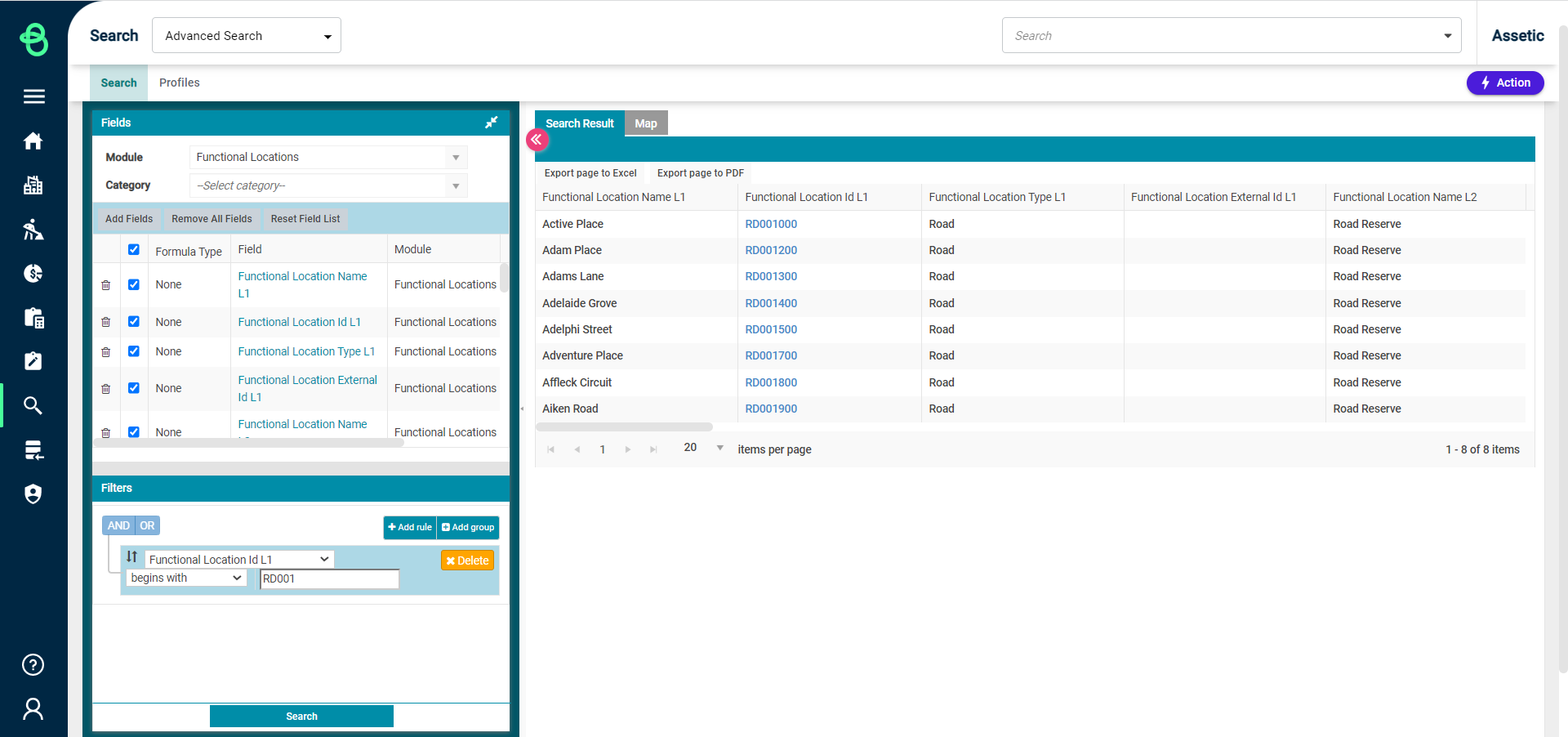
Next, click on the 'Actions' menu that is on the top right-hand side, and select 'Bulk Operation On':
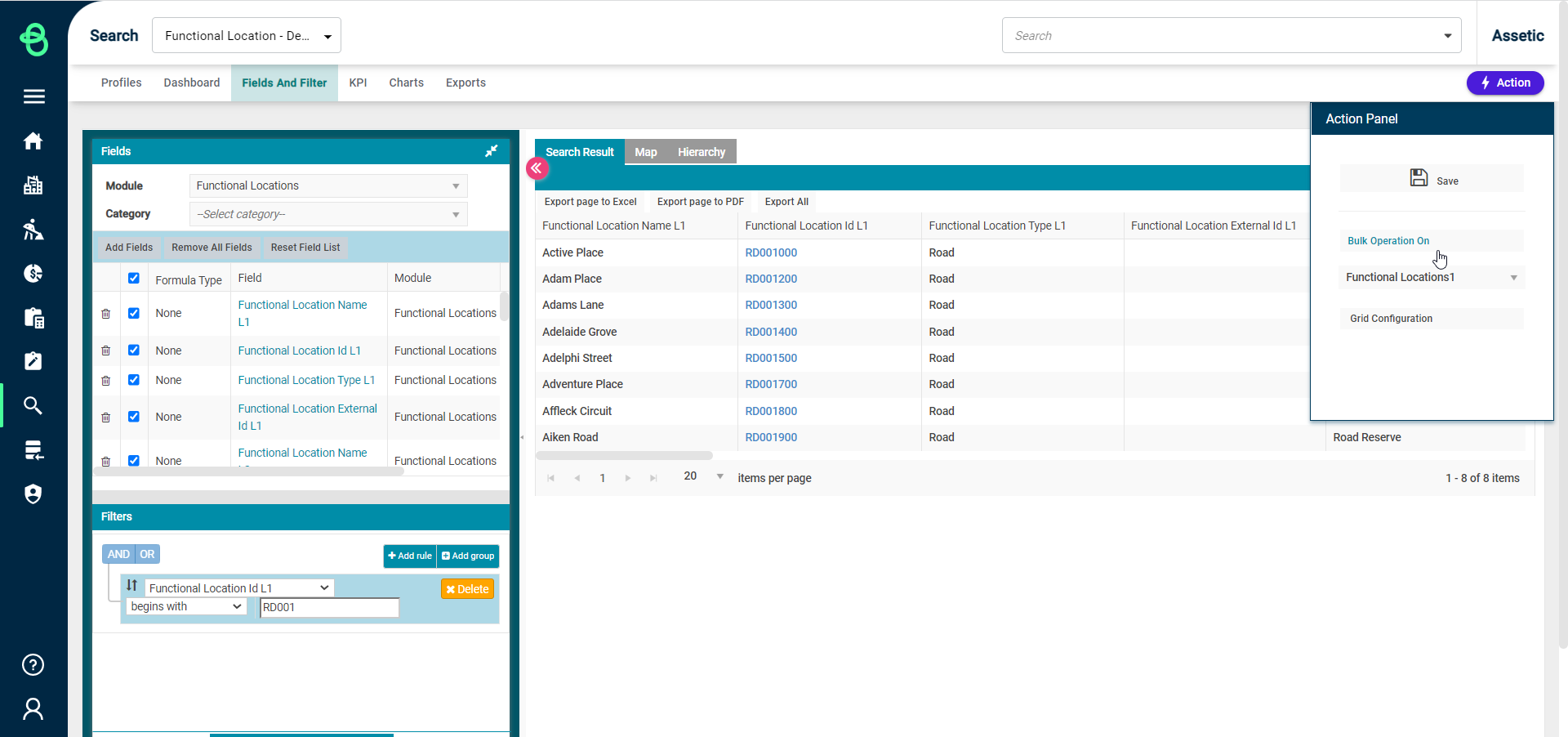
This will load the following screen:
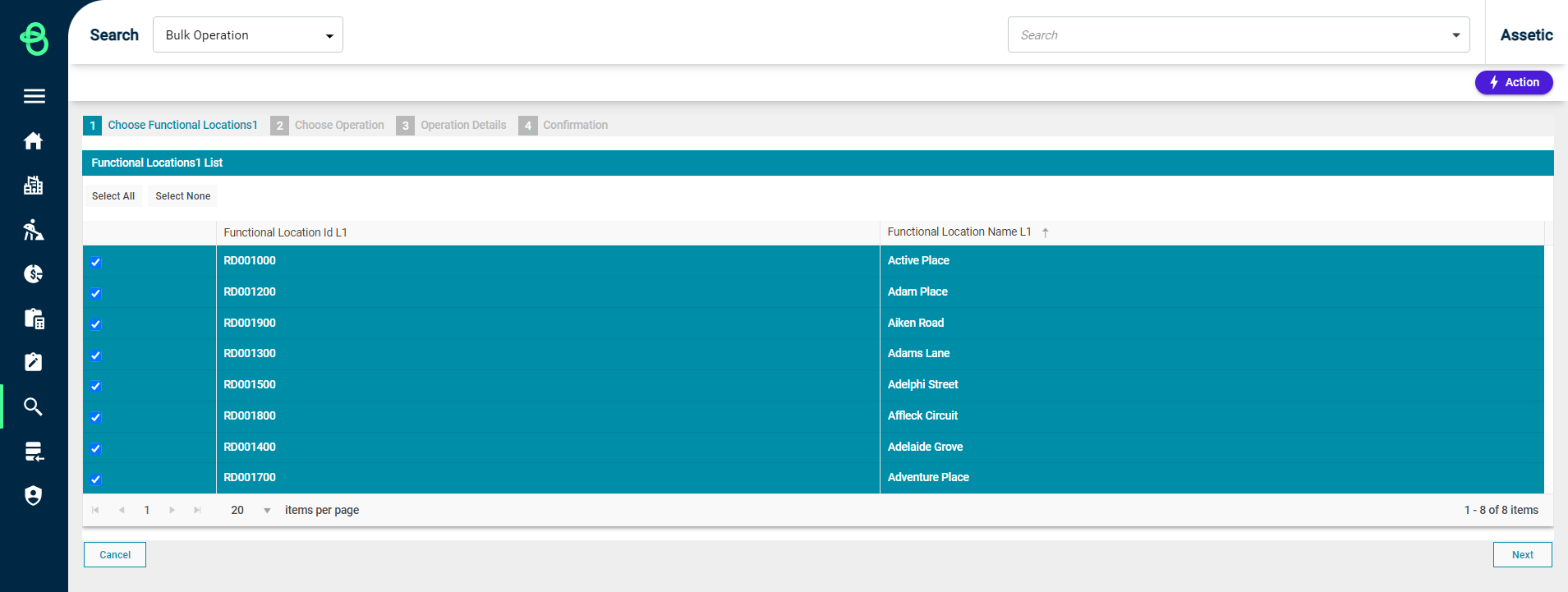
By default all results from the search profile are auto-selected.
Users can uncheck items by clicking on the checkbox for any line item.
It is also possible to select, or deselect, all items by clicking either of the available buttons within the 'GroupAssets List' grid window. Once the Functional Locations that require deletion have been selected, click on 'Next'.
The 'Choose Operation' step will now display:

Select the 'Delete' operation from the available options in the Action List, and click 'Next'
The user will now be taken to the 'Confirmation' page:

Once the request is submitted, the Functional Locations chosen will be deleted.
A confirmation message will be displayed on the bottom of the page confirming the action:

The user will then be taken to the search profile dashboard automatically.
